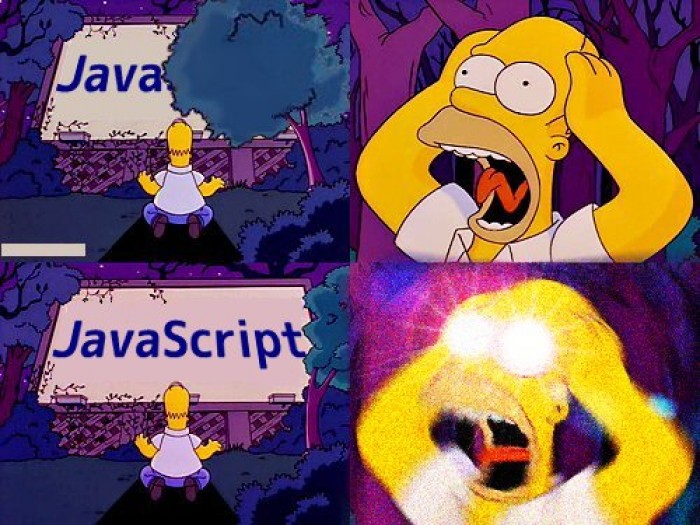|
|
6 years ago | |
|---|---|---|
| doc | 7 years ago | |
| server | 6 years ago | |
| .gitignore | 6 years ago | |
| Dockerfile | 6 years ago | |
| LICENSE | 7 years ago | |
| README.md | 6 years ago | |
| docker-compose.yml | 6 years ago | |
README.md
Github-Graphs
Website for visualizing a persons github network.
If you are lucky, you can find the site live here.
Built With
Deployment
The easiest way to get started with Github-Graphs is to fork this repository and follow the instructions below.
Create a new OAuth app
The objective of creating an app under your github account is to access an endpoint through the GitHub API and obtain credentials to set your environment file. For more information on how to create a new OAuth app, consult the corresponding Github developer documentation here.
Create a .env file
After forking this repository, run the command cd server/. Inside that folder,
setup your environment credentials by creating a .env file with the code below filled in.
CLIENT_ID = <your_client_ID_from_oauth_app>
CLIENT_SECRET = <your_generated_personal_access_from_oauth_app>
SESSION_SECRET = <any_string_you_want>
PORT = <any_number>
The creation of your OAuth app and the .env file are required steps, irrespective of your desired deployment environment. For specific directions, continue by following the steps specified below.
Deployment on the local machine
Install dependencies
Dependencies are installed using npm. Therefore, please install the package manager
before proceeding. If you already have npm installed, run the command below inside
server/ in order to install the dependencies in the package directory.
npm install
Explore GitHub-Graphs
Inside server/, run the following command to start the program, and in your
browser, check localhost:8000 to visualize your Github network.
node server.js
Deployment in a Docker container
Github-graphs can also be deployed inside a docker container and displayed in your browser through port mapping. To get started run the following commands inside your forked repository.
The easiest way to deploy in a docker container is through the use of our proposed
docker-compose.yml file. If you choose this methodology, make sure the port numbers
in your .env file matches the docker-compose file. Note that this approach will work
only on systems which have Docker and Docker-compose both installed.
Considering the example provided in our provided docker-compose,
the port number of the .env file should be PORT= 8000. Therefore, you could
visualize the Github-Graphs page at localhost:8080 after running:
docker-compose up -d --build
In order to clean the environment, you can run the following command.
docker-compose down --rmi all
Besides the use of docker-compose, deployment with just docker is possible with the following commands:\
docker build -t <choose_name_for_image> .
docker run -d --name <choose_name_for_container> -p <local_port_num>:<port_num_from_env_file> <name_of_image>
For instance, assume I name my image graph-app, my container github-graphs,
and set the port number in my .env file to 8000, I can decide to listen on my localhost at port 8080.
Therefore, my commands are:
docker build -t graph-app .
docker run -d --name github-graphs -p 8080:8000 graph-app
If you are willing to read the debugging statement on the CLI, do not add -d to the docker run statement.
At this step, you can now visualize Github graphs at localhost:<local_port_num>.
Contributing
We are very open to new contributors. If you want to contribute to this project, and don't know where to start, look at the open issues. Once you know what you want to work on, comment on the issue and file a pull request.
API Reference
GET https://github-graphs.com/api/friends/<username>
Fetches https://api.github.com/users/<username>/followers (GitHub Reference)
and https://api.github.com/users/<username>/following (GitHub Reference)
to generate an array of users following <username> and that <username> follows each with values login and avatar_url.
Example result:
[
{
"login": "jrtechs",
"avatar_url": "https://avatars1.githubusercontent.com/u/13894625?s=460&v=4"
}
]
GET https://github-graphs.com/api/repositories/<username>
Fetches https://api.github.com/users/<username>/repos and returns an array of the repositories <username> owns.
Example result:
[
{
"name": "bash_manager",
"created_at": "2017-09-27T14:38:01Z",
"homepage": "",
"description": "Python scripts I use to manage my ssh connections, drive mounts, and other bash related things. ",
"language": "Python",
"forks": 26,
"watchers": 4,
"open_issues_count": 7,
"license": {
"key": "mpl-2.0",
"name": "Mozilla Public License 2.0",
"spdx_id": "MPL-2.0",
"url": "https://api.github.com/licenses/mpl-2.0",
"node_id": "MDc6TGljZW5zZTE0"
},
"html_url": "https://github.com/jrtechs/bash_manager"
}
]
GET https://github-graphs.com/api/org/users/<organization_name>
Fetches https://api.github.com/orgs/<organization_name>/members (GitHub Reference)
to generate an array of users that are in <organization_name> each with values login and avatar_url.
Example result:
[
{
"login": "jrtechs",
"avatar_url": "https://avatars1.githubusercontent.com/u/13894625?s=460&v=4"
}
]
GET https://github-graphs.com/api/org/repositories/<organization_name>
Fetches https://api.github.com/orgs/<organization_name>/repos (GitHub Reference)
to return an array of repositories <organization_name> owns.
Example result:
[
{
"name": "vue",
"created_at": "2013-07-29T03:24:51Z",
"homepage": "http://vuejs.org",
"description": "🖖 Vue.js is a progressive, incrementally-adoptable JavaScript framework for building UI on the web.",
"language": "JavaScript",
"forks": 23228,
"watchers": 154891,
"open_issues_count": 419,
"license": {
"key": "mit",
"name": "MIT License",
"spdx_id": "MIT",
"url": "https://api.github.com/licenses/mit",
"node_id": "MDc6TGljZW5zZTEz"
},
"html_url": "https://github.com/vuejs/vue"
}
]